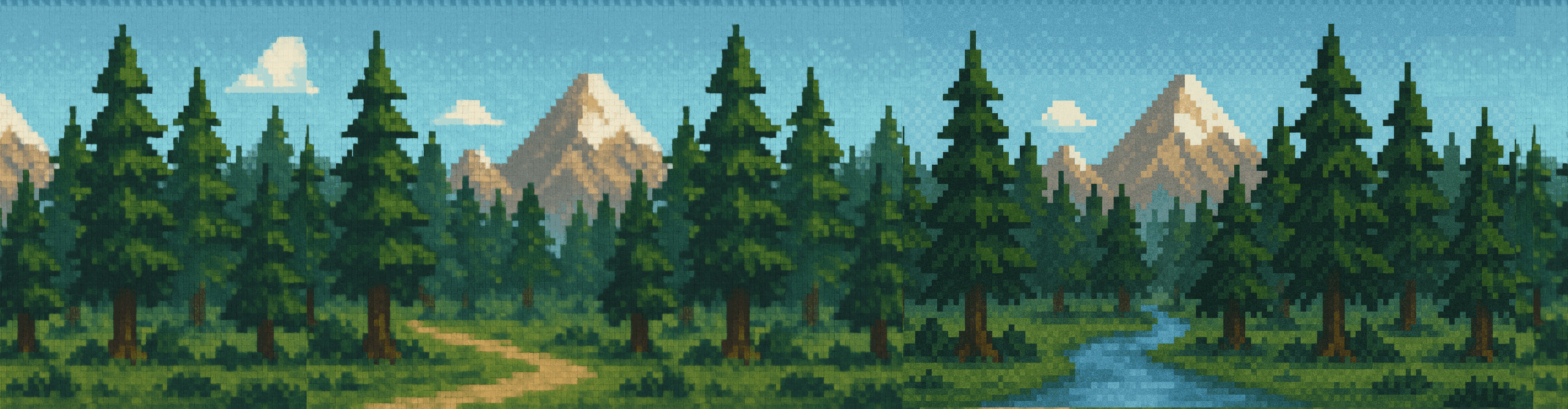Alle Beiträge

Schnelle Übertragungen mit dd und loop-devices
2024-09-22
Standardparameter für dd welche in der Regel eine optimale Verwendung garantieren.

Passwordless SSH access to server
2022-12-08
It is possible to simulate such password entries with the expect tool, but this is anything but secure.